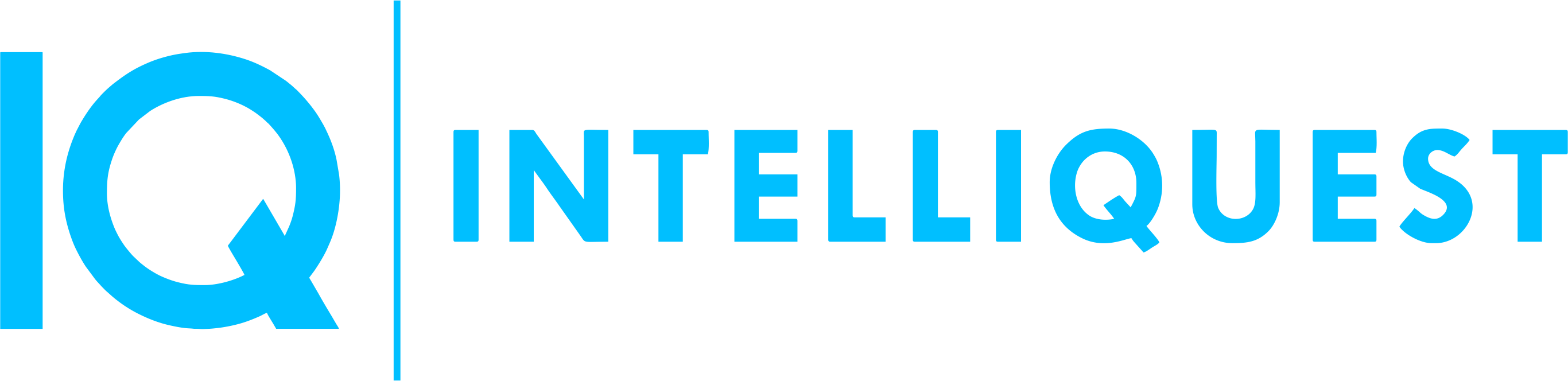To automate Azure Data Factory (ADF) using C#, you can use the Azure SDK for .NET. The SDK provides a set of libraries and tools that you can use to manage your ADF resources programmatically. Here are the general steps to automate ADF using C#:
- Install the Azure SDK for .NET: You can install the SDK using the Visual Studio NuGet package manager or by downloading it from the Azure SDK for .NET GitHub repository.
- Create an ADF client: Use the ADF client from the Azure SDK for .NET to connect to your ADF instance. You will need to provide your Azure credentials to authenticate the connection.
- Create and manage ADF resources: Once you have connected to your ADF instance, you can use the ADF client to create and manage ADF resources programmatically. For example, you can create ADF pipelines, datasets, and linked services, and you can also trigger pipeline runs.
- Write C# code to automate ADF: You can write C# code to automate ADF using the ADF client and other Azure SDK for .NET libraries. For example, you can write code to create a pipeline, upload data to a dataset, and trigger a pipeline run.
- Run and test your C# code: You can run and test your C# code using Visual Studio or another C# development environment. Be sure to test your code thoroughly to ensure that it is working as expected.
Overall, using C# to automate ADF provides a flexible and powerful way to manage your ADF resources programmatically. The Azure SDK for .NET provides a rich set of libraries and tools that you can use to streamline your ADF workflows and reduce manual tasks.
using System;
using System.Threading.Tasks;
using Microsoft.Azure.Management.DataFactory;
using Microsoft.Azure.Management.DataFactory.Models;
using Microsoft.Rest.Azure.Authentication;
class Program
{
static async Task Main(string[] args)
{
// Authenticate with Azure using your credentials
var tenantId = "<your tenant ID>";
var clientId = "<your client ID>";
var clientSecret = "<your client secret>";
var subscriptionId = "<your subscription ID>";
var context = new AzureContext(new ServicePrincipalLoginInformation
{
ClientId = clientId,
ClientSecret = clientSecret
}, new TenantIdAndSubscriptionId
{
TenantId = tenantId,
SubscriptionId = subscriptionId
});
// Create an ADF client
var client = new DataFactoryManagementClient(context);
// Define the pipeline and its parameters
var pipelineName = "<your pipeline name>";
var pipelineParameters = new { InputFolderPath = "input", OutputFolderPath = "output" };
// Create a pipeline run
var createRunResponse = await client.PipelineRuns.CreateAsync(
"<your resource group name>", "<your data factory name>", pipelineName, new CreateRunRequest
{
Parameters = pipelineParameters
});
// Wait for the pipeline run to complete
var runId = createRunResponse.RunId;
PipelineRun pipelineRun;
do
{
pipelineRun = await client.PipelineRuns.GetAsync("<your resource group name>", "<your data factory name>", runId);
await Task.Delay(5000);
} while (pipelineRun.Status == "InProgress");
// Verify the pipeline run status
if (pipelineRun.Status == "Succeeded")
{
Console.WriteLine("Pipeline run succeeded!");
}
else
{
Console.WriteLine($"Pipeline run failed with status: {pipelineRun.Status}");
}
}
}